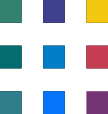Converting Excel Reports to Power BI: Formatting Differences
In the previous articles, we discussed a
Formatting challenges can be encountered in both Power BI and Excel when creating reports and dashboards. Here are some common formatting challenges in each tool:
Formatting Challenges in Power BI:
Limited Customization: While Power BI offers various formatting options for visuals, it may not provide the same level of granular control over formatting as Excel. Some users may find it challenging to achieve very specific formatting requirements.
Alignment Issues: Aligning visuals, text, and elements precisely can be challenging, especially when trying to create pixel-perfect layouts. Power BI's grid system may not always align elements as expected.
Limited Font Options: Power BI provides a set of predefined fonts for visuals, and you cannot use custom fonts directly within the report. This limitation can affect branding and design consistency.
Page Layout Limitations: Power BI's page layout options are somewhat limited compared to Excel, which can make it challenging to create complex multi-page reports with specific formatting requirements.
Custom Themes: While Power BI allows you to create custom themes to define consistent color palettes and styles, creating and applying themes might require some technical expertise.
Formatting Challenges in Excel:
Inconsistent Styling: In Excel, it's easy for users to apply inconsistent styles and formatting, resulting in less uniform reports and dashboards.
Limited Visualization: Excel's built-in charts and visualizations have limitations in terms of customization and interactivity compared to Power BI. Achieving advanced visualizations can be challenging.
Alignment and Spacing: Achieving precise alignment and spacing of elements in Excel can be cumbersome, especially when creating complex reports with multiple elements.
Conditional Formatting Complexity: While Excel provides conditional formatting features, creating complex conditional formatting rules for visuals can become convoluted and hard to manage.
Print Layout Issues: Excel may have challenges when optimizing reports for print, especially when dealing with large datasets and complex layouts. Page breaks and scaling can be problematic.
Limited Interactive Features: Excel lacks the interactive capabilities of Power BI, such as drill-through, slicers, and cross-filtering, making it challenging to create highly interactive reports.
Manual Updates: In Excel, reports often require manual updates when new data is added or when the data structure changes, which can be time-consuming and error-prone.
Need help with PowerBI report Conversions?
We've got you covered! Whether you're facing technical glitches or need expert guidance, our team of Microsoft 365 experts is here to assist you. Don't hesitate to reach out for support. Contact us now, and let's conquer your challenges together! Your smooth and efficient Microsoft 365 experience awaits!