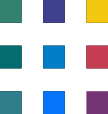Converting Excel Reports to Power BI: Data Structure Differences Between Power BI and Excel
In the previous articles, we discussed a High Level Approach to Converting an Excel Spreadsheet to a PowerBI report , Issues You Might Face during this process, Common Power BI visuals and their Excel equivalents, .
Understanding the differences in data structures between Power BI and Excel is crucial when working with both tools for data analysis and reporting. Here's an explanation of these differences:
1. Tabular Data Model vs. Spreadsheet:
Power BI: Power BI uses a tabular data model, which is similar to a database. Data is organized into tables, and each table consists of rows and columns. These tables can have relationships between them, enabling more complex data modeling and analysis.
Excel: Excel primarily uses spreadsheets, where data is organized into individual worksheets. Each worksheet contains rows and columns, and while you can create multiple worksheets within a workbook, they are often isolated from each other. Excel does not inherently support relationships between data tables.
2. Data Types:
Power BI: Power BI supports various data types, including text, whole numbers, decimal numbers, dates, and more. These data types are essential for defining the format and behavior of data columns.
Excel: Excel also supports different data types, but it is more lenient in handling mixed data types within a single column. This flexibility can sometimes lead to data quality issues in Excel.
3. Data Modeling:
Power BI: Power BI offers advanced data modeling capabilities, allowing users to create relationships between tables, define calculated columns, and write complex calculations using Data Analysis Expressions (DAX). This enables the creation of rich, interactive reports and dashboards.
Excel: Excel provides basic data modeling features, such as pivot tables and pivot charts, but it lacks the robust data modeling capabilities of Power BI. Complex calculations may require the use of Excel formulas, which can be less efficient for large datasets.
4. Data Volume and Performance:
Power BI: Power BI is optimized for handling large volumes of data efficiently. It employs techniques like data compression and aggregation, making it suitable for enterprise-level data analysis.
Excel: Excel has limitations in handling large datasets, which can lead to slower performance and potential memory issues. It's better suited for smaller-scale data analysis.
5. Collaboration and Sharing:
Power BI: Power BI offers collaborative features, including the ability to publish reports to the Power BI Service (cloud-based) and share them with others. This allows for real-time collaboration and access to reports from various devices.
Excel: Excel files are often shared through email or file sharing services, which can result in version control challenges. While Excel Online and SharePoint can facilitate collaboration to some extent, they are not as robust as Power BI's sharing and collaboration features.
6. Data Sources and Integration:
Power BI: Power BI has built-in connectors to a wide range of data sources, including databases, cloud services, and APIs. It supports direct queries, import mode, and live connections to data sources.
Excel: Excel can connect to various data sources as well, but the process is often manual and may require add-ins or custom VBA code for advanced integrations. Excel's data import capabilities are more limited compared to Power BI.
In summary, Power BI is designed for robust data modeling, advanced analytics, and interactive reporting, making it a powerful tool for handling large datasets and creating visually appealing dashboards. Excel, on the other hand, is well-suited for basic data analysis and simple spreadsheets.
Need help with Microsoft 365?
We've got you covered! Whether you're facing technical glitches or need expert guidance, our team of Microsoft 365 experts is here to assist you. Don't hesitate to reach out for support. Contact us now, and let's conquer your challenges together! Your smooth and efficient Microsoft 365 experience awaits!