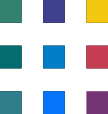Data and Report Sharing - Converting Excel Reports to Power BI
In the previous articles, we discussed a
Sharing data and reports in Power BI and Excel involves different processes and considerations due to the distinct nature of these tools. Here are the key differences in sharing between Power BI and Excel:
Sharing in Power BI:
Power BI Service: Power BI offers a cloud-based service called Power BI Service (or Power BI online) where you can publish and share reports, dashboards, and datasets. Users access these shared reports through a web browser.
Sharing with Free Users: In Power BI Service, you can share reports and dashboards with users who have free Power BI accounts. These users can view and interact with shared content, but they may have limitations on collaboration and data refresh.
Sharing with Power BI Pro Users: To fully collaborate and share with advanced features, you can share reports with users who have Power BI Pro licenses. This allows for real-time collaboration, sharing of datasets, and more advanced capabilities.
Sharing with Power BI Premium: Organizations with Power BI Premium capacity can share reports and dashboards with a broader audience, including users who do not have Power BI Pro licenses. This is suitable for large-scale deployments.
Embedding: You can embed Power BI reports and dashboards into custom applications, websites, or SharePoint Online sites, allowing external users to access your reports without requiring them to have a Power BI account.
Scheduled Data Refresh: In Power BI Service, you can set up scheduled data refresh to keep your data up to date automatically. This is essential for sharing live and accurate data with others.
Sharing in Excel:
Email and File Sharing: Excel files are typically shared through email or file-sharing services like OneDrive or SharePoint. Users receive Excel files as attachments or links to the files.
Version Control: Managing versions of Excel files can be challenging, as multiple users may edit and save copies of the file. This can lead to issues with data integrity and collaboration.
Collaboration in Excel Online: Excel Online allows for limited real-time collaboration, where multiple users can edit a spreadsheet simultaneously. However, the functionality is less robust compared to Power BI.
Data Refresh: Excel files that rely on external data sources may require manual data refresh, which can be time-consuming and prone to errors. Automated data refresh is available in Excel, but it may require additional setup.
Lack of Interactivity: Excel files may not offer the same level of interactivity and dynamic exploration as Power BI reports and dashboards. Users typically interact with static data and charts.
Limited Sharing with Non-Excel Users: Users who do not have Excel installed may have difficulty viewing and interacting with Excel files, especially complex ones with macros or data connections.
In summary, while both Power BI and Excel offer ways to share data and reports, Power BI Service provides a more robust and user-friendly platform for sharing interactive reports and dashboards with real-time collaboration, data refresh, and embedding capabilities. Excel, on the other hand, is typically used for more static data sharing and may require additional effort for version control and data refresh.
Need help with PowerBI report Conversions?
We've got you covered! Whether you're facing technical glitches or need expert guidance, our team of Microsoft 365 experts is here to assist you. Don't hesitate to reach out for support. Contact us now, and let's conquer your challenges together! Your smooth and efficient Microsoft 365 experience awaits!