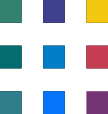Case Study Resolving External User Access Issues in Power BI
Note: This case study reflects a real-world case study with names omitted for confidentiality.
Introduction:
[ABC Wineries] is a well-known Australian wine producer that leverages Power BI for data analysis and reporting. Recently, they encountered a critical challenge: they needed to share a Power BI workspace and sales reports with users from an external organization but faced difficulties in granting access. This case study will explore the situation and the step-by-step troubleshooting process that led to a successful resolution.
Background:
Client: [ABC Wineries]
External Organization: [XYZ External Board Members]
Objective: Share a Power BI workspace containing sales reports from [ABC Wineries] with [XYZ External Board Members].
Issue: [XYZ External Board Members]'s users were unable to access the shared workspace and reports.
Challenges Faced:
Workspace Sharing Settings:
Initially, [ABC Wineries] encountered issues enabling sharing for the specific workspace intended for [XYZ External Board Members].
User Email Verification:
Ensuring that the email addresses of [XYZ External Board Members]'s users were correctly formatted posed an early challenge.
Inviting External Users:
Sending invitations to [XYZ External Board Members]'s users required precise execution to ensure they received access.
Sharing Policies:
The organization-wide settings for sharing with external users needed to be reviewed to allow [XYZ External Board Members] access.
Access Troubleshooting:
Identifying the root cause of [XYZ External Board Members]'s users' inability to access the workspace was critical.
Resolution Steps:
Check Workspace Settings:
Verified and adjusted sharing settings for the target workspace.
Email Verification:
Ensured that [XYZ External Board Members]'s users' email addresses were accurately obtained.
Invite External Users:
Sent invitations to [XYZ External Board Members]'s users with clear instructions on accessing the workspace.
Review Sharing Policies:
Evaluated and adjusted organization-wide sharing policies to allow external access.
Access Troubleshooting:
Investigated and resolved issues related to [XYZ External Board Members]'s users' access, including authentication and permissions.
Activity Log Monitoring:
Reviewed the Power BI activity log to identify and address any errors related to sharing.
Domain Configuration:
Ensured that the external domain ([XYZ External Board Members]) was properly configured both in Azure Active Directory and Power BI tenant settings.
Licensing Check:
Confirmed that [XYZ External Board Members]'s users had the necessary Power BI licenses for access.
Revoke and Reinvite:
In cases where issues persisted, revoked access and reinvited [XYZ External Board Members]'s users, paying careful attention to the process.
Successful Access:
After following these steps, [XYZ External Board Members]'s users successfully gained access to the shared workspace and sales reports.
Conclusion:
Through a systematic troubleshooting approach, [ABC Wineries] was able to overcome challenges and successfully share their Power BI workspace and sales reports with external users from [XYZ External Board Members]. This case study underscores the importance of careful configuration, clear communication, and diligent problem-solving when extending access to external organizations in Power BI.