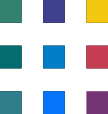Structuring SharePoint for Efficient Collaboration and Content Management
SharePoint is a powerful platform that enables seamless collaboration, document sharing, and content management within organizations. To make the most of its capabilities, it's essential to establish a well-organized structure that aligns with your organization's needs. In this article, we'll explore a recommended approach to setting up SharePoint, including roles, permissions, and group management.
1. SharePoint Administrator:
The SharePoint Administrator role is crucial for overseeing the overall system setup and management. Here's how to establish this role:
Create a Security Group in the Active Directory (AD) called "SharePoint Administrators."
Populate the group with members, typically from the IT department who are familiar with SharePoint's administrative tasks.
Grant the "SharePoint Administrators" group Site Administrator privileges in the SharePoint Admin Centre. This step requires SharePoint admin privileges.
2. Team Owners:
Team Owners play a vital role in managing team memberships and overseeing team-specific sites. Here's how to define this role:
Assign at least two Team Owners for each team.
Initially, you can set up Team Owners through SharePoint admin by navigating to "Current Sites" and managing memberships.
Team Owners are granted Full Control permissions on SharePoint sites, which can later be adjusted to Edit permissions if needed.
3. Team Members:
Team Members actively collaborate on team working documents and content. Here's how to incorporate this role:
Add members to teams via Microsoft Teams, ensuring they have the necessary access to collaborate effectively.
Use SharePoint admin to manage team memberships initially through the "Current Sites" section.
Team Members are given Edit permissions by default, which can be modified to View permissions if necessary.
When new collaborations are initiated, permissions may need to be broken, restricting view access to the entire organisation.
4. Organisation-wide Content Sharing (Intranet):
To allow organization-wide access to content and ensure seamless content sharing, follow these steps:
Enable everyone within the organization to view content on the intranet.
Use the "Everyone except Externals" Dynamic System Group to facilitate this access.
Implement this setting at each hub within SharePoint and synchronize it across all connected sites.
Navigate to the settings menu (cog icon) and access Hub Settings to enable synchronization.
Conclusion:
Establishing an effective structure within SharePoint is essential for promoting collaboration, secure content sharing, and streamlined content management. By designating specific roles, permissions, and groups, organisations can ensure that teams can collaborate efficiently, while also maintaining a high level of control and security over their content. Following the recommended structure outlined in this article will contribute to a more productive and organized SharePoint environment within your organisation.
Remember that as your organisation's needs evolve, you can adapt this structure to better suit new requirements and growth.
Need help with Microsoft 365?
We've got you covered! Whether you're facing technical glitches or need expert guidance, our team of Microsoft 365 experts is here to assist you. Don't hesitate to reach out for support. Contact us now, and let's conquer your challenges together! Your smooth and efficient Microsoft 365 experience awaits!