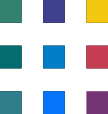Converting Excel Reports to Power BI: Common issues you might face along with potential solutions
In the previous article, we discussed a High Level Approach to Converting an Excel Spreadsheet to a PowerBI report.
Here are some potential issues you might find, along with potential issues.
Data Structure Differences: Excel and Power BI may have different data structure requirements. Ensure that your data is properly organized and structured for Power BI. You may need to reshape or transform the data during the import process.
Solution: Use Power Query Editor in Power BI to clean, transform, and reshape the data as needed.
Formatting Challenges: Maintaining the same formatting and styles as in Excel can be challenging in Power BI. Excel offers extensive formatting options that may not be directly transferable to Power BI.
Solution: Spend time formatting visuals in Power BI to match the Excel style as closely as possible. Use custom color schemes and themes to mimic the Excel color scheme.
Interactivity Differences: While Power BI offers powerful interactive features, they may work differently from Excel. Configuring slicers, filters, and interactions may require some learning.
Solution: Familiarize yourself with Power BI's interactive features and experiment with slicers and filters to achieve the desired interactivity.
Performance Optimization: Depending on the size of your data, performance issues could arise in Power BI. Large datasets may require optimization to ensure responsive dashboards.
Solution: Use Power BI's performance optimization features such as data modeling, relationships, and aggregations. Consider using DirectQuery or other techniques for large datasets.
Learning Curve: If you are new to Power BI, there may be a learning curve involved in understanding its features and capabilities fully.
Solution: Invest time in learning Power BI through tutorials, documentation, and online resources. Start with simple projects and gradually build your expertise.
Data Refresh and Updates: Ensure that your Power BI report can handle data updates and refreshes, especially if the cleaned data from Python is updated regularly.
Solution: Set up scheduled data refresh in Power BI to keep your reports up to date. Be aware of potential issues related to data source changes.
Deployment and Sharing: If you plan to share the Power BI report, consider the deployment and sharing options, including licensing and access control.
Solution: Understand Power BI licensing and sharing options, and choose the one that suits your needs, whether it's sharing a report through Power BI Service or exporting it as a file.
Custom Calculations and Measures: Excel often includes custom formulas and calculations that may need to be recreated as measures or calculated columns in Power BI.
Solution: Create calculated measures and columns in Power BI using DAX (Data Analysis Expressions) to replicate custom calculations from Excel.
Visual Compatibility: Some complex Excel visuals may not have a direct equivalent in Power BI. You may need to explore alternative visualizations.
Solution: Experiment with Power BI visuals and explore custom visuals from the Power BI marketplace to find suitable alternatives.
Addressing these potential issues may require a combination of learning, experimentation, and adapting your approach to match the capabilities of Power BI. Additionally, reaching out to contact us will be beneficial when encountering specific challenges.
Need help with Microsoft 365?
We've got you covered! Whether you're facing technical glitches or need expert guidance, our team of Microsoft 365 experts is here to assist you. Don't hesitate to reach out for support. Contact us now, and let's conquer your challenges together! Your smooth and efficient Microsoft 365 experience awaits!