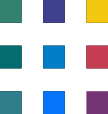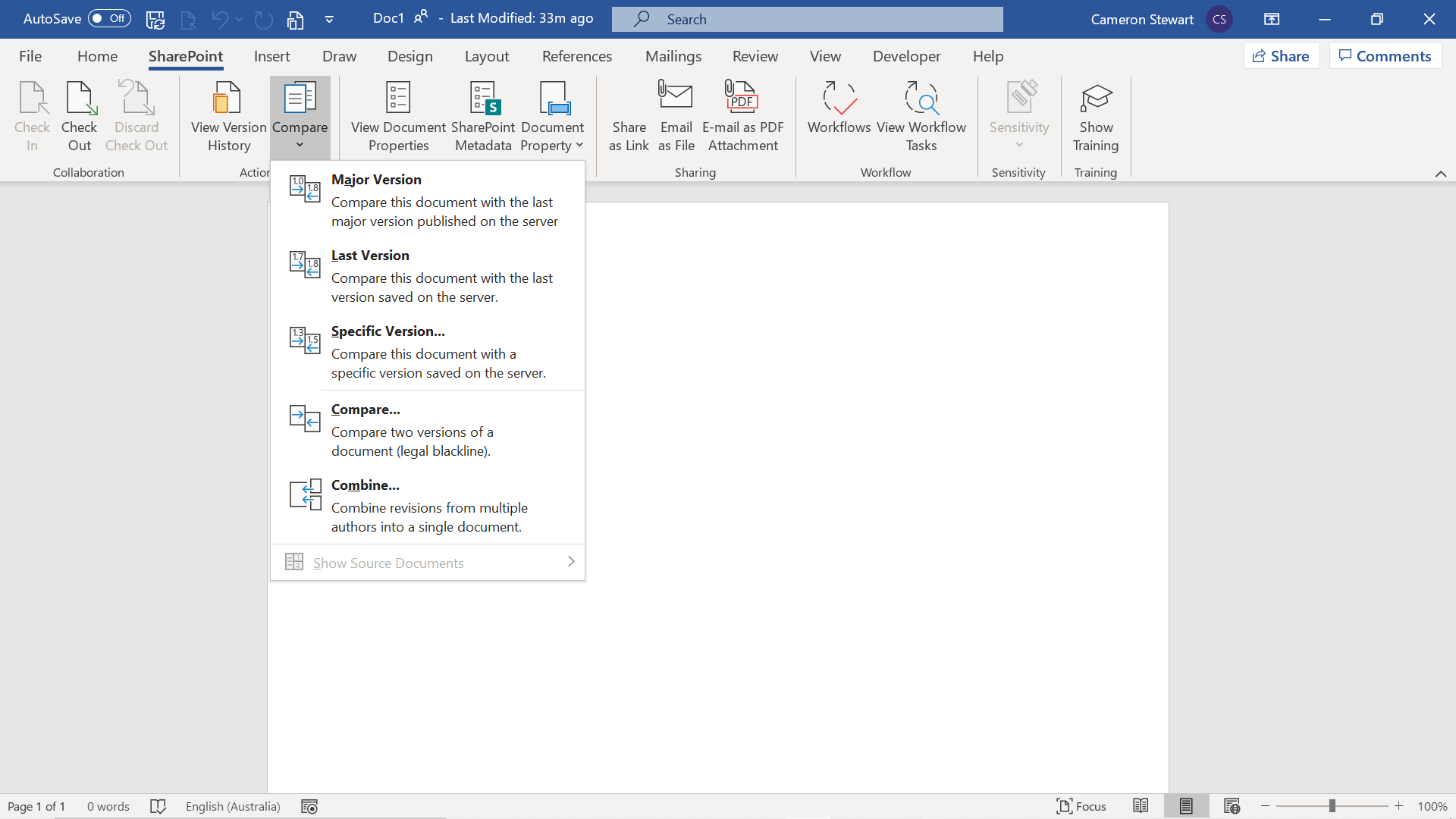SharePoint toolbars - How do I install the toolbar?
How do I install the toolbar?
Open Customize the Ribbon and keyboard shortcuts window
Download the file you purchased (3 Pack, Word, Excel, PowerPoint).
Go to File > Options > Customize the Ribbon.
Select Import /Export button
Select the file and press OK
Press OK to save the toolbar customisations.
Repeat for each application (Word, Excel, PowerPoint)
What are the minimum requirements for the toolbar?
The toolbar works on all versions of Word, Excel, PowerPoint.
Does the SharePoint toolbar work for non Office 365 SharePoint versions (SharePoint 2010, 2013, 2016, On Premise)?
Yes, however, some buttons that are exclusive to Office 365 (eg publish to Microsoft Stream) will not be activated.
Are the toolbars supported on Mac?
No. At present, the toolbar is only available for PC.
How do you enable the Power Automate (Flow) button on the Excel toolbar?
You must install the Flow add-in in Excel before installing the addin. Please reinstall the toolbar.
Are there plans to develop toolbars for some of the other products in the Microsoft Office Suite?
Yes, however not all actions are available in all applications. Please contact us with your request.